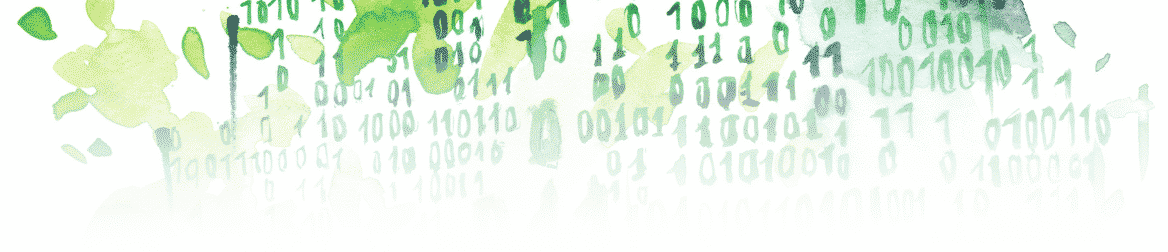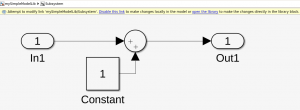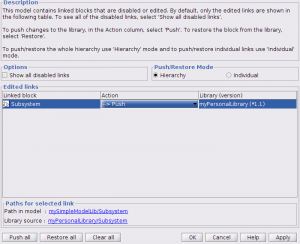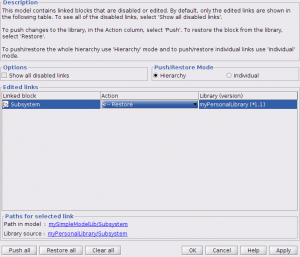In this article, you will learn:
- How to disable a library block
- How to link your block once you are done with your modifications
- How to restore your library block to its prior version
We will start with the Simulink model named “mySimpleModel.slx,” including a subsystem linked to a library named “myPersonalLibrary.slx”:
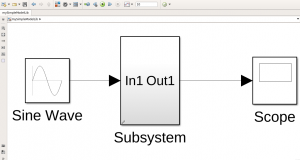

How to Disable a Library Block
- Open the desired subsystem linked to the library
- Try to move one block; you should see the following:

- Click Disable this link
The block is then disabled, and you can then modify it as desired. This means that the modifications you make on this block will only be applied once you link it back to the library “myPersonalLibrary.slx.” We will see how to do this in the next paragraph.
Push Your Modifications and Re-link Your Block
To link your block again after you made your modifications:
- Right-click on a blank space inside the disabled block
- Go to Library Link > Resolve Link
- Click “OK”

- The library opens, save it and close it
How to Restore your Library Block to a Prior Version
If the modifications you made to your library block don’t satisfy you and you want to restore your library block to the way it was before you disabled it, do the following:
- Right-click on a blank space inside the disabled block
- Go to Library Link > Resolve Link
- Change the option in the “Action” column from “–> Push” to “<– Restore”:

- Click”OK”