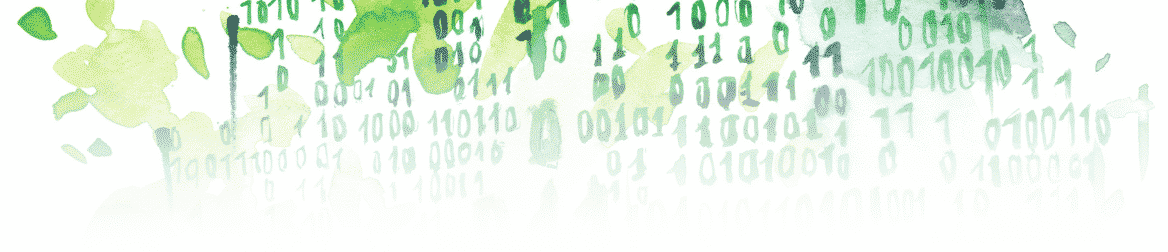If you did not follow the first part of this tutorial, here is the model we used:


In this article, you will learn how to:
- Define variables locally to a Subsystem
- Add parameters to a mask
Defining Variables Locally to a Subsystem
You may want to make sure that the variables you define for a subsystem are not conflicting with other variables of the same name. This can be done after creating a mask (see the first part of this tutorial) and following these steps:
- Right click the subsystem > Mask > Edit Mask…
- Go to the “Initialization” tab
- Define a variable (e.g. “increment”)

- Go inside the subsystem (click the block > CTRL+u) and change the constant block value to the name of your variable

If you run the model, you will see that the Sine Wave has been incremented by 2:

To make sure that the variable “increment” has been defined locally to your subsystem, you can define it again in your workspace environment with a different value. Then, check that after running the model you still have your sine wave incremented by the same value.
Add Parameters to a Mask
In addition to defining the variable locally, you may want to define it as a parameter of your subsystem mask. To do so, you need to follow these steps:
- Right click the subsystem > Mask > Edit Mask…
- Remove the definition of the variable “increment” from the “Initialization” tab
- Go to the “Parameters & Dialog” tab
- Drag and drop the “Edit” parameter in the “Controls” panel

- Write the name of your variable in the “Name” section of the “Dialog box” panel (i.e. “increment”)
- You can also write something in the “Prompt” section of the “Dialog box” panel (e.g. “increment value:”). This is what will be prompted when you double click on your subsystem. (Note: this is optional.)

- Click “Apply” and close the window
Double click on the subsystem and try to put a value in the mask.
Run the model and make sure that the value in the field “increment value:” reflects how your sine wave output is incremented.